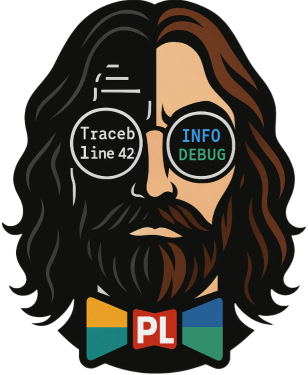Installation
This page will guide you through the installation process of pretty-loguru.
🚀 Quick Install
Using pip (Recommended)
pip install pretty-loguruUsing conda
conda install -c conda-forge pretty-loguru📋 System Requirements
Python Version
- Minimum Requirement: Python 3.8+
- Recommended Version: Python 3.9+ or newer
Operating System Support
- ✅ Windows 10/11
- ✅ macOS 10.14+
- ✅ Linux (Ubuntu 18.04+, CentOS 7+, etc.)
📦 Dependencies
pretty-loguru will automatically install the following dependencies:
- loguru - Core logging functionality
- rich - Rich console output
- art - ASCII art generation
- pyfiglet - Text art fonts
🔧 Installation Verification
After installation, run the following code to verify:
# test_installation.py
from pretty_loguru import create_logger
# Test basic functionality
logger = create_logger(
name="installation_demo",
log_path="test_logs",
level="INFO"
)
logger.info("✅ pretty-loguru installed successfully!")
logger.success("🎉 All features are working correctly!")
# Test Rich block
logger.block(
"Installation Verification",
[
"✅ loguru: OK",
"✅ rich: OK",
"✅ art: OK",
"✅ pyfiglet: OK"
],
border_style="green"
)
# Test ASCII art
logger.ascii_header("SUCCESS", font="slant")If you see colorful output without errors, the installation was successful!
🛠️ Advanced Installation Options
Installing the Development Version
If you want to use the latest development version:
pip install git+https://github.com/JonesHong/pretty-loguru.gitInstalling from Source
# Clone the repository
git clone https://github.com/JonesHong/pretty-loguru.git
cd pretty-loguru
# Install dependencies
pip install -r requirements.txt
# Install the package
pip install -e .Installing in a Virtual Environment (Recommended)
Using a virtual environment can prevent package conflicts:
# Create a virtual environment
python -m venv pretty_loguru_env
# Activate the virtual environment
# Windows:
pretty_loguru_env\Scripts\activate
# macOS/Linux:
source pretty_loguru_env/bin/activate
# Install pretty-loguru
pip install pretty-loguru🐳 Docker Environment
If you use Docker, you can add this to your Dockerfile:
FROM python:3.9-slim
# Install pretty-loguru
RUN pip install pretty-loguru
# Other settings...⚠️ Troubleshooting
Common Issues
1. Installation Failed: Insufficient Permissions
# Solution: Use --user to install
pip install --user pretty-loguru2. Dependency Conflict
# Solution: Use a virtual environment
python -m venv new_env
source new_env/bin/activate # Linux/Mac
# or new_env\Scripts\activate # Windows
pip install pretty-loguru3. Outdated Python Version
# Check Python version
python --version
# If version < 3.8, please upgrade Python4. Some Features Not Working
If ASCII art features are problematic, it might be a font package issue:
# Reinstall related packages
pip uninstall art pyfiglet
pip install art pyfigletDetailed Diagnostics
If you encounter problems, run the diagnostic script:
# diagnose.py
import sys
import subprocess
def check_installation():
print("🔍 pretty-loguru Installation Diagnostics")
print("=" * 40)
# Check Python version
print(f"Python Version: {sys.version}")
# Check main dependencies
packages = ['loguru', 'rich', 'art', 'pyfiglet']
for package in packages:
try:
__import__(package)
print(f"✅ {package}: Installed")
except ImportError:
print(f"❌ {package}: Not installed")
# Check pretty-loguru
try:
from pretty_loguru import create_logger
print("✅ pretty-loguru: Installed")
# Basic functionality test
logger = create_logger(
name="installation_demo",
log_path="diagnose_test",
level="INFO"
)
logger.info("Basic functionality test passed")
print("✅ Basic functionality: OK")
except Exception as e:
print(f"❌ pretty-loguru: Error - {e}")
if __name__ == "__main__":
check_installation()📱 IDE Integration
VS Code
After installing the Python extension, VS Code will automatically recognize pretty-loguru:
// settings.json
{
"python.analysis.extraPaths": ["./pretty_loguru_env/lib/python3.9/site-packages"]
}PyCharm
In PyCharm, set the interpreter to point to your virtual environment.
🔄 Upgrading
To upgrade to the latest version:
pip install --upgrade pretty-loguruTo check the version:
import pretty_loguru
print(pretty_loguru.__version__)✅ Checklist
After installation, confirm the following:
- [ ] Python version >= 3.8
- [ ] pretty-loguru installed successfully
- [ ] Basic logging functions work correctly
- [ ] Rich blocks display correctly
- [ ] ASCII art functions work correctly
- [ ] File output works correctly
🚀 Next Steps
After installation:
- Quick Start - Experience all features in 5 minutes
- Basic Usage - Understand core concepts in detail
- Example Collection - Real-world application scenarios
Congratulations! You have successfully installed pretty-loguru and are ready to start your elegant logging journey! 🎉