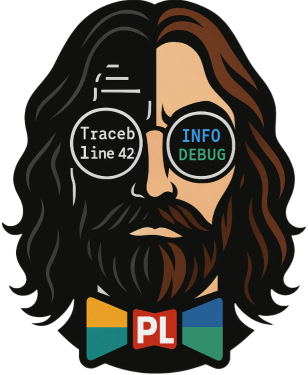Console vs File Logging
Learn the differences between console and file logging, and when to use each approach.
🖥️ Console Logging
Console logging outputs directly to the terminal, perfect for development and debugging.
Basic Console Setup
python
from pretty_loguru import create_logger
# Start with console logging only
logger = create_logger(
name="demo",
console_only=True
)
logger.info("This appears in the console")
logger.debug("Debug information for development")
logger.success("Operation completed successfully!")
logger.warning("This is a warning message")
logger.error("Something went wrong")Console Output Formatting
python
from pretty_loguru import create_logger
# Configure console with custom format
logger = create_logger(
name="console_demo",
level="DEBUG",
console_only=True,
format="<green>{time:HH:mm:ss}</green> | <level>{level: <8}</level> | <level>{message}</level>"
)
logger.info("Clean console output")
logger.debug("Debug with timestamp")Rich Console Features
python
from pretty_loguru import create_logger
# Create logger instance
logger = create_logger(
name="demo",
log_path="logs",
level="INFO"
)
# Use visual features in console
logger.block("Status Report", [
"✅ Database: Connected",
"✅ API: Running on port 8000",
"⚠️ Cache: 85% full"
], border_style="green")
logger.ascii_header("SYSTEM STARTUP", font="slant")📁 File Logging
File logging saves logs to disk for persistence, auditing, and analysis.
Basic File Setup
python
from pretty_loguru import create_logger
# Start with file logging only
logger = create_logger(
name="demo",
log_path=
folder="logs",
console_only=False # Enable file logging
)
logger.info("This message is saved to file")
logger.error("Errors are persisted for investigation")Custom File Configuration
python
from pretty_loguru import create_logger
# Configure file logging with rotation
create_logger(
level="INFO",
log_path="application_logs",
component_name="my_app",
rotation="10MB", # Rotate when file reaches 10MB
retention="7 days", # Keep logs for 7 days
compression="gz" # Compress old files
)
logger.info("File logging with rotation enabled")Multiple Log Files
python
from pretty_loguru import create_logger
# Create logger instance
logger = create_logger(
name="demo",
log_path="logs",
level="INFO"
), create_logger
# Initialize base logger
create_logger(level="DEBUG", log_path="logs")
# Add specific error file
logger.add(
"logs/errors.log",
level="ERROR",
rotation="5MB",
retention="30 days",
format="{time} | {level} | {name}:{function}:{line} - {message}"
)
# Add audit trail file
logger.add(
"logs/audit.log",
level="INFO",
filter=lambda record: "audit" in record["extra"],
rotation="daily"
)
# Usage
logger.info("Regular log message")
logger.error("This goes to both general and error logs")
logger.bind(audit=True).info("Audit trail entry") # Only to audit.log🔄 Combined Console + File Logging
The most common setup uses both console and file outputs.
Hybrid Configuration
python
from pretty_loguru import create_logger
# Initialize with both console and file
create_logger(
level="DEBUG",
log_path="logs",
component_name="web_app"
# console_only=False is default
)
# Console shows INFO and above, file captures everything
logger.debug("Debug info (file only)")
logger.info("Info message (console + file)")
logger.error("Error message (console + file)")Different Levels for Console vs File
python
from pretty_loguru import create_logger
# Create logger instance
logger = create_logger(
name="demo",
log_path="logs",
level="INFO"
), create_logger
# Base initialization
create_logger(level="DEBUG", log_path="logs")
# Remove default console handler and add custom ones
logger.remove()
# Console: INFO and above with colors
logger.add(
sink=lambda msg: print(msg, end=""),
format="<green>{time:HH:mm:ss}</green> | <level>{level: <8}</level> | <level>{message}</level>",
level="INFO",
colorize=True
)
# File: Everything including debug
logger.add(
"logs/app.log",
format="{time} | {level} | {name}:{function}:{line} - {message}",
level="DEBUG",
rotation="20MB",
retention="14 days"
)
# Test different levels
logger.debug("Debug: Only in file")
logger.info("Info: Console and file")
logger.warning("Warning: Console and file")
logger.error("Error: Console and file")📊 Comparison Table
| Feature | Console Logging | File Logging | Combined |
|---|---|---|---|
| Persistence | ❌ Lost on restart | ✅ Permanent storage | ✅ Best of both |
| Real-time Monitoring | ✅ Immediate feedback | ❌ Manual file checking | ✅ Real-time + archive |
| Performance | ⚠️ Can slow down apps | ✅ Asynchronous writes | ⚠️ Moderate impact |
| Storage | ❌ No storage | ⚠️ Requires disk space | ⚠️ Requires disk space |
| Analysis | ❌ Hard to analyze | ✅ Log aggregation tools | ✅ Flexible analysis |
| Development | ✅ Perfect for dev | ❌ Less convenient | ✅ Ideal setup |
| Production | ❌ Not suitable | ✅ Required for audit | ✅ Recommended |
🎯 When to Use Each
Console Only
- Development environment
- Quick debugging sessions
- Interactive scripts
- One-time utilities
python
# Development setup
from pretty_loguru import create_logger
logger = create_logger(
name="console_demo",
log_path=None, # Console only
level="INFO"
)
logger.info("Perfect for development")File Only
- Background services
- Batch processing
- Production systems without monitoring
- When console output is not accessible
python
# Background service
from pretty_loguru import create_logger
import sys
# Disable console output
create_logger(
level="INFO",
log_path="service_logs",
component_name="background_service"
)
# Remove any console handlers
for handler_id in logger._core.handlers.copy():
if logger._core.handlers[handler_id]._sink._stream in (sys.stdout, sys.stderr):
logger.remove(handler_id)
logger.info("Service started - logged to file only")Combined (Recommended)
- Web applications
- APIs and microservices
- Production systems with monitoring
- Any system requiring both real-time feedback and persistence
python
# Production-ready setup
from pretty_loguru import create_logger
create_logger(
level="INFO",
log_path="logs",
component_name="api_server",
rotation="50MB",
retention="30 days"
)
logger.info("API server starting...")
logger.success("Server ready - logged to both console and file")🔧 Advanced Scenarios
Environment-based Configuration
python
import os
from pretty_loguru import create_logger
env = os.getenv('ENVIRONMENT', 'development')
if env == 'development':
# Development: Console only with debug level
create_logger(level="DEBUG", console_only=True)
elif env == 'testing':
# Testing: File only to avoid cluttering test output
create_logger(level="INFO", log_path="test_logs", console_only=False)
logger.remove() # Remove console handler
logger.add("test_logs/test.log", level="INFO")
else:
# Production: Both console and file
create_logger(
level="INFO",
log_path="logs",
component_name="prod_app",
rotation="100MB",
retention="90 days"
)
logger.info(f"Logger configured for {env} environment")Dynamic Switching
python
from pretty_loguru import create_logger
# Create logger instance
logger = create_logger(
name="demo",
log_path="logs",
level="INFO"
), create_logger
class LoggerManager:
def __init__(self):
self.file_handler_id = None
self.console_handler_id = None
def enable_console(self):
if self.console_handler_id is None:
self.console_handler_id = logger.add(
sink=lambda msg: print(msg, end=""),
format="<green>{time:HH:mm:ss}</green> | <level>{level}</level> | <level>{message}</level>",
level="INFO",
colorize=True
)
def disable_console(self):
if self.console_handler_id is not None:
logger.remove(self.console_handler_id)
self.console_handler_id = None
def enable_file(self, path="logs/app.log"):
if self.file_handler_id is None:
self.file_handler_id = logger.add(
path,
level="DEBUG",
rotation="10MB"
)
def disable_file(self):
if self.file_handler_id is not None:
logger.remove(self.file_handler_id)
self.file_handler_id = None
# Usage
log_manager = LoggerManager()
log_manager.enable_console()
logger.info("Console enabled")
log_manager.enable_file()
logger.info("File logging enabled")
log_manager.disable_console()
logger.info("Console disabled - file only")Choose the right logging strategy based on your application's needs and environment!