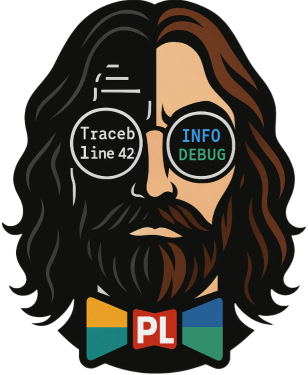Basic Features Examples
This page demonstrates Pretty-Loguru's core features and usage patterns.
Simple Usage
Demonstrating the most basic logger creation and usage:
python
from pretty_loguru import create_logger
# The simplest way - just need a name
logger = create_logger("simple_demo")
# Start logging
logger.info("This is a simple start")
logger.success("See! Using Pretty-Loguru is that easy!")
# With file output
logger_with_file = create_logger(
name="with_file",
log_path="logs/demo"
)
# Custom level and format
custom_logger = create_logger(
name="custom",
level="DEBUG",
log_path="logs/custom",
rotation="100 MB",
retention="30 days"
)Multiple Logger Management
Managing multiple loggers in large applications:
python
from pretty_loguru import create_logger, LoggerConfig, list_loggers
# Create loggers for different modules
app_logger = create_logger("app", log_path="logs/app")
db_logger = create_logger("database", log_path="logs/db", level="DEBUG")
api_logger = create_logger("api", log_path="logs/api", level="WARNING")
# Use unified configuration
config = LoggerConfig(
level="INFO",
log_path="logs/services",
rotation="1 day",
retention="7 days"
)
# Create multiple loggers with same config
auth_logger = create_logger("auth", config=config)
payment_logger = create_logger("payment", config=config)
# List all loggers
print(f"Registered loggers: {list_loggers()}")
# Hierarchical naming
main_logger = create_logger("myapp")
user_logger = create_logger("myapp.user")
order_logger = create_logger("myapp.order")Console vs File Output
Controlling output targets separately:
python
from pretty_loguru import create_logger
logger = create_logger("output_demo", log_path="logs")
# Output to both console and file
logger.info("This message appears in console and file")
# Console only
logger.console_info("This message only shows in console")
logger.console_success("✅ Console-exclusive success message")
# File only
logger.file_info("This message only logs to file")
logger.file_error("File-exclusive error log")
# Visual elements with target control
logger.console_block(
"Console-exclusive block",
["Won't appear in log files", "Only shows in terminal"],
border_style="cyan"
)
logger.file_block(
"File-exclusive block",
["Won't appear in console", "Only in log files"],
border_style="yellow"
)Log Levels and Colors
Understanding log levels and their visual representation:
python
from pretty_loguru import create_logger
logger = create_logger("levels_demo")
# Standard log levels
logger.debug("Debug information - for development")
logger.info("General information")
logger.success("Operation completed successfully ✅")
logger.warning("Warning: something needs attention")
logger.error("Error occurred but application continues")
logger.critical("Critical error - immediate action required!")
# Conditional logging based on level
debug_logger = create_logger("debug_app", level="DEBUG")
prod_logger = create_logger("prod_app", level="WARNING")
# This appears in debug_logger but not prod_logger
debug_logger.debug("Detailed debugging info")
prod_logger.debug("This won't be logged")
# Level filtering
@logger.catch(level="ERROR")
def risky_operation():
# Only errors and above will be caught
raise ValueError("Something went wrong")Error Handling
Proper error logging and exception handling:
python
from pretty_loguru import create_logger
logger = create_logger("error_demo")
# Basic error handling
try:
result = 10 / 0
except Exception as e:
logger.error(f"Calculation failed: {e}")
logger.exception("Detailed error with traceback:")
# Using decorator for automatic error catching
@logger.catch
def process_data(data):
# Any exception will be automatically logged
return data["key"]
# Custom error messages
@logger.catch(message="Failed to process user data")
def process_user(user_id):
# Custom message on error
user = get_user(user_id) # May raise exception
return user.process()
# Error context
with logger.contextualize(transaction_id="12345"):
try:
perform_transaction()
except Exception:
logger.exception("Transaction failed")
# Log will include transaction_id in contextStructured Logging
Adding context and structured data to logs:
python
from pretty_loguru import create_logger
logger = create_logger("structured_demo")
# Bind contextual data
user_logger = logger.bind(user_id=123, session="abc-def")
user_logger.info("User action performed")
# Output includes user_id and session
# Temporary context
with logger.contextualize(request_id="req-789"):
logger.info("Processing request")
# All logs within this block include request_id
# Add structured data to specific log
logger.info(
"Order processed",
order_id=456,
amount=99.99,
items=3
)
# Performance timing
import time
start = time.time()
# ... some operation ...
logger.success(
"Operation completed",
duration=time.time() - start,
records_processed=1000
)Lazy Evaluation
Optimizing performance with lazy evaluation:
python
from pretty_loguru import create_logger
import json
logger = create_logger("lazy_demo", level="INFO")
# Bad: expensive operation always runs
def bad_example(data):
# JSON serialization happens even if DEBUG is disabled
logger.debug(f"Data: {json.dumps(data, indent=2)}")
# Good: expensive operation only runs if needed
def good_example(data):
# JSON serialization only happens if DEBUG is enabled
logger.opt(lazy=True).debug(
"Data: {data}",
data=lambda: json.dumps(data, indent=2)
)
# Conditional expensive operations
if logger.level("DEBUG").no:
# Skip expensive debug preparations
pass
else:
debug_stats = calculate_expensive_stats()
logger.debug(f"Stats: {debug_stats}")Next Steps
- Visual Features - Rich blocks, ASCII art, and more
- Configuration - Advanced configuration options
- Integrations - Framework integrations